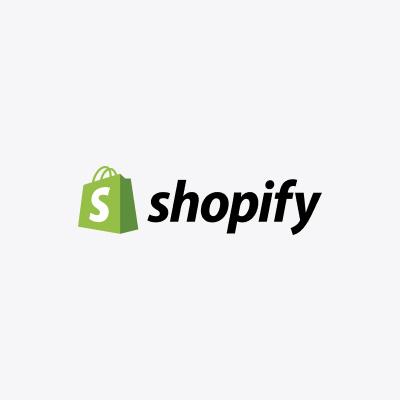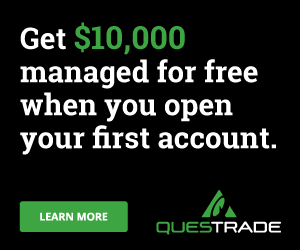Most online shoppers have at one time or the other purchased items and at delivery discovered discrepancies in the product description and actual product delivered. When you buy items from your favourite merchants through PayPal, you may request a refund if you are unsatisfied with the seller’s services or products. Several reasons can warrant a refund, such as the wrong colour or size, damaged products, no delivery, outright fraud, and more.
In most cases, the seller issues refunds, but PayPal can also serve as a mediator, especially when the seller and buyer cannot agree on the disputed product or service paid with PayPal.
How PayPal Refund Works
PayPal offers its users a Purchase Protection Program, which entitles the buyer to complete coverage of an item’s purchase price and the shipping costs. The buyer protection program usually covers the following:
- If the buyer does not receive the purchased item (Item Not Received claims).
- There are discrepancies in the items ordered and the received products – unsatisfactory purchase (Significantly Not As Described claims).
To get a refund on PayPal, you need to contact the seller about their return policy and open a dispute with PayPal within the stipulated timeframe in the transaction.
How to Request a Refund on PayPal
PayPal has stipulated guidelines on how buyers can request a refund on its platform. Each step or process must be explored before proceeding to the next.
The following steps outline how you can request a refund on PayPal;
Step 1: Contact the Seller
In getting a refund, the first thing is to inform the seller about your grievances and request a refund. You can send a refund request email to the seller within 180 days of payment for the transaction.
To find the seller’s contact information:
- Log in to your PayPal account.
- Go to the Activity tab.
- From the list of recent transactions, select the transaction that requires a refund to reveal its details.
- From the transaction details, you’ll see the seller’s contact information, including email, name, customer service phone number, etc.
- Use the email address to contact the seller and request a refund.
Step 2: Open a Dispute
Perhaps, you are unable to have an agreement with the seller on refunding your money; you can proceed to file a dispute in PayPal Resolution Center. You can open a dispute if the item received is different from the seller’s description or if you didn’t receive the items you purchased.
When opening a dispute with PayPal, it has to be done within the timeframe of the transaction. According to PayPal, users have about 180 days from the date of payment to open a dispute.
Step 3: Escalate a Claim
Within 20 days of opening a dispute, if there’s no refund agreement between you and the seller, you must escalate the dispute to a claim for reimbursement through PayPal. Otherwise, PayPal will automatically close the dispute. To do this, you’ll need to visit the PayPal Resolution Center and click on Escalate to PayPal.
At this point, PayPal will begin an investigation into the claim to authenticate its legitimacy. You may be asked to provide relevant information and documentation to back up your claim, including receipts, police reports, third-party evaluations, etc.
Ensure to respond on time to PayPal’s requests in order to claim your reimbursement. Also, PayPal may require you to ship the item back to the seller, a third party, or to PayPal at your expense, with proof of delivery. This is only applicable if you’re filing a claim to prove a false presentation of products (Significantly Not Described claim). It should be noted that the buyer, seller, or PayPal can escalate the dispute to a claim for a refund.
Step 4: Refund
From the documentation and information you provide during the dispute resolution process, PayPal will use its discretion to decide whether your claim is genuine or not. With the right claim and information, you may get a refund in your account or card, depending on how the payment for the transaction was made.
How to Check Your Paypal Refund Status
- The status of your refund request is available in the transaction history. Log in to your PayPal account and go to the History section from the menu.
- Click on the Activity tab.
- Select More Filters and click on Refund. From here, you can see the status of your refund – pending, refunded, or partially refunded.
If PayPal’s decision is unfavourable to you, the Resolution Center allows you to appeal the decision within ten days.
Getting Your Refund
Your refund automatically goes to its original source of payment. For instance, if you paid for the transaction using your PayPal balance, the refund will appear in your PayPal balance. If you use a credit card to purchase the item, the refund will credit to the card used during the transaction.
Ineligible Transactions
Under PayPal’s Purchase Protection Program, some transactions or items are not eligible for the PayPal refund process. Some of these include:
- Vehicles (except bicycles or wheeled hoverboards)
- Real estate
- Gambling and gaming
- Payments for gold – physical or traded
- Donations
- Businesses and investments