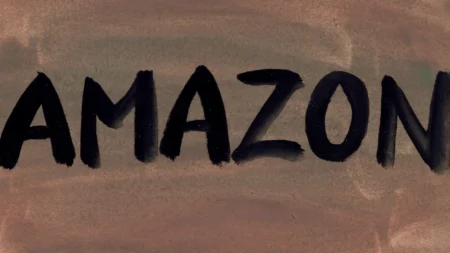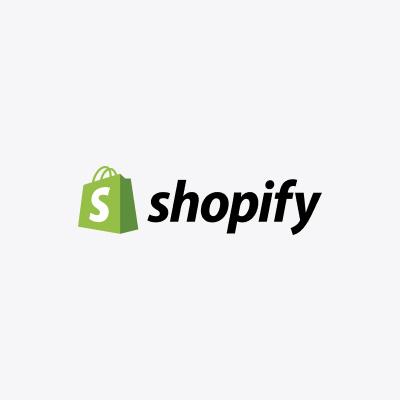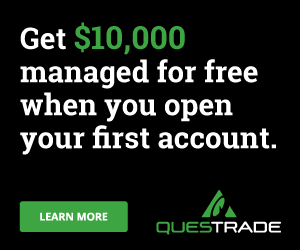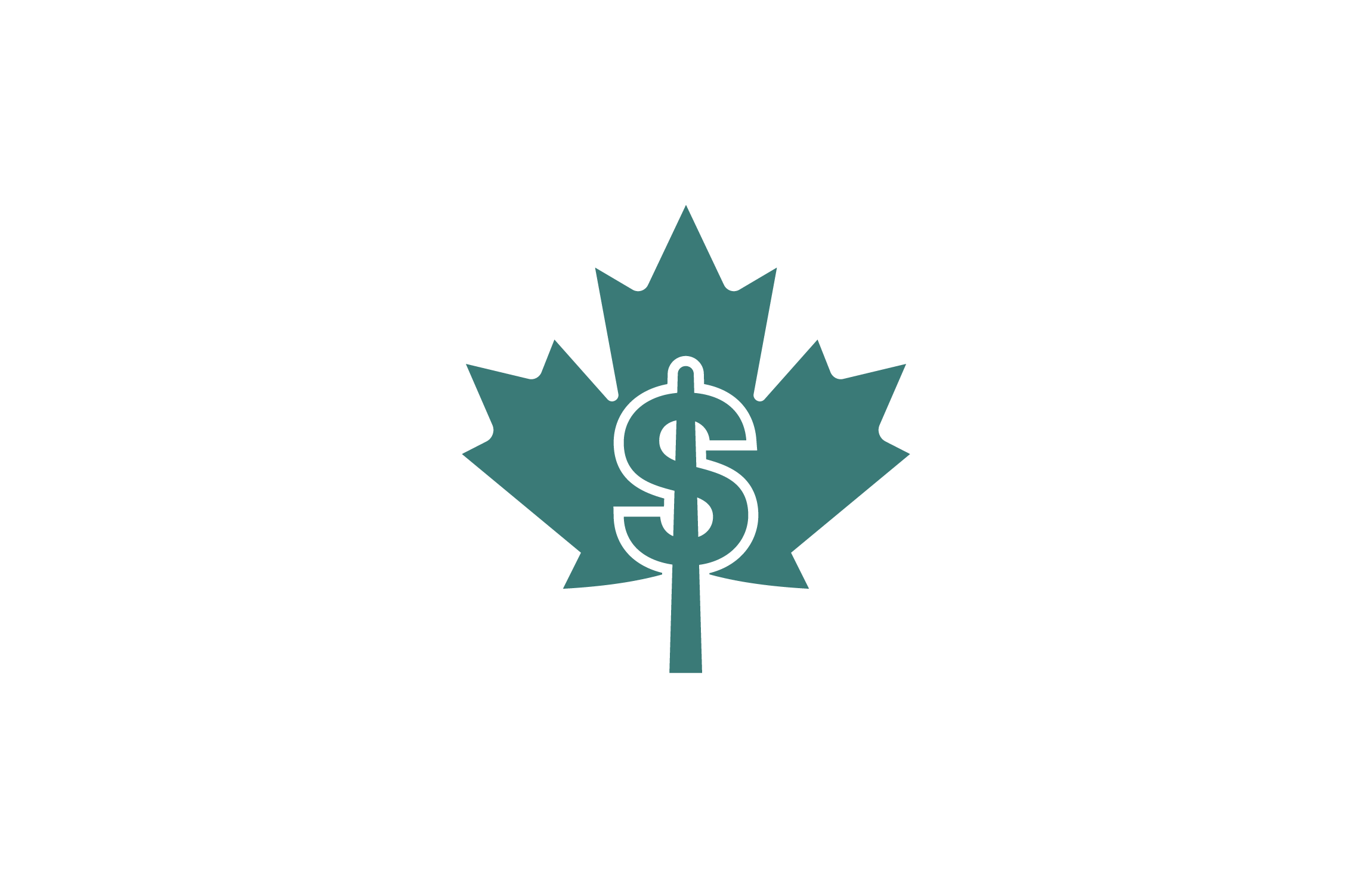There are times we need signatures to seal agreements, contracts, and any other essential documents in every business. We also need to sign application forms and information forms because they verify our identities. Lastly, banks may require their clients for signature specimens for security and verification purposes.
However, there are times that our electronic signatures are required to sign online documents. Of course, we cannot always simply type our initials using the keyboard, so it can become challenging, especially for people who do not know any other way to get it done.
Luckily, there are many options, with several websites and applications offering electronic signature services free of charge.
Here are five ways to create an electronic signature.
Ways to Create an Electronic Signature
1. Microsoft Word
This one may already be an everyday thing to most people. Still, to others, it might be a surprise that they can create electronic signatures through Microsoft Word. Here’s how to do it.
First, install the DocuSign add-in. This add-in would allow users to “write” on blank Microsoft Word pages as though they are scribbling on the Paint function.
To perform the function, go to the “Insert” tab, then go to the Office Store (or the Store for Mac users). Search for DocuSign, add DocuSign for Word, and install it. This app is free, so users do not need to worry about paying for anything.
A new menu option in Word will appear, called “DocuSign.” Click on that, then choose “Sign Document.”
Prompt asking users to sign in would appear. For first-time users, they can create a DocuSign account, the free trial included. Signing up allows the user to make free electronic signatures in Word. For those who have accounts already, they can log in, then continue.
Next, drag and then drop the signature field to add signatures to the Word document.
Then, click “Signature” on the left side of the Word page, click the spot where a signature should be inserted, then click the yellow “Adopt and Sign” button right at the bottom of the window.
The signature will appear where the user wants it to appear on the document. Finally, click “Finish” at the top of the Word page. Additionally, users can sign using the Microsoft Word app. Also, the signature can be saved and used for future transactions.
Then, fill out the blanks in the “Full Name” and “Email Address” fields with the recipient’s information, then click “Send and Close.”
2. Adobe Acrobat
Adobe users can also create and sign signatures using the Acrobat app. Adobe Acrobat allows its users to create signatures and sign documents, especially PDFs. In addition, signatures created on Adobe Acrobat are safe as they are secured with the latest laws on cybersecurity.
It is also easy to use. First, click the link labeled “Click here to review and sign…”. Then, click on the “Click here to sign” field in the document. It will allow the user to sign the form.
A pop-up window will open for the signature, allowing the user to create their electronic signature in the signature field. There is no need to buy styluses or pens for electronic signatures. Instead, they can utilize their mouse cursor or sign on the trackpad if they use laptops.
Sign the document, then select Apply to add the signature to the signature line. This also gives the user a preview of the signed copy before sending it for approval. Once it is decided, select “Click to Sign” to finalize the electronic signature.
3. The old-fashioned way
This is an effortless way of creating signatures without asking the user to download questionable apps online that might compromise the safety of the signatures.
On a clean sheet of paper, sign it using a legible color of a pen. Then, using the phone camera, take a picture of the paper signature. Next, convert the image from JPEG (its present format) to PNG, which allows the background to be transparent.
Finally, save the PNG file somewhere secure so that it can be found when needed. Then, it can be seamlessly overlaid over the signature line in the document.
4. Microsoft Word
This is another effortless way to create an electronic signature. However, not all users can do this as there are a limited number of fonts available that closely resembles their actual signature.
Open the Word app, then type the name in properly capitalized letters. Once the name is typed in, just highlight the full name, then select a font that closely matches the paper signature.
5. Electronic signature sites online
Lastly, this is the method that a lot of people are using to create electronic signatures. Googling “electronic signature free” would take users to several trusted and safe sites offering electronic signature creations. One of the most popular is HelloSign, a Dropbox company.
Usually, an individual would sign using the trackpad or the mouse cursor, as though writing using a pen. Then the website processes it and turns it into a PNG image, which can be saved for future use.