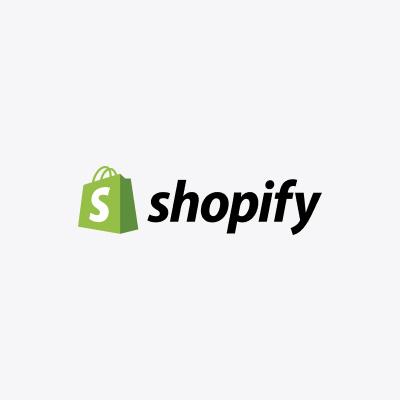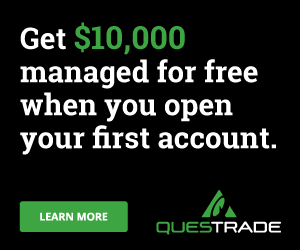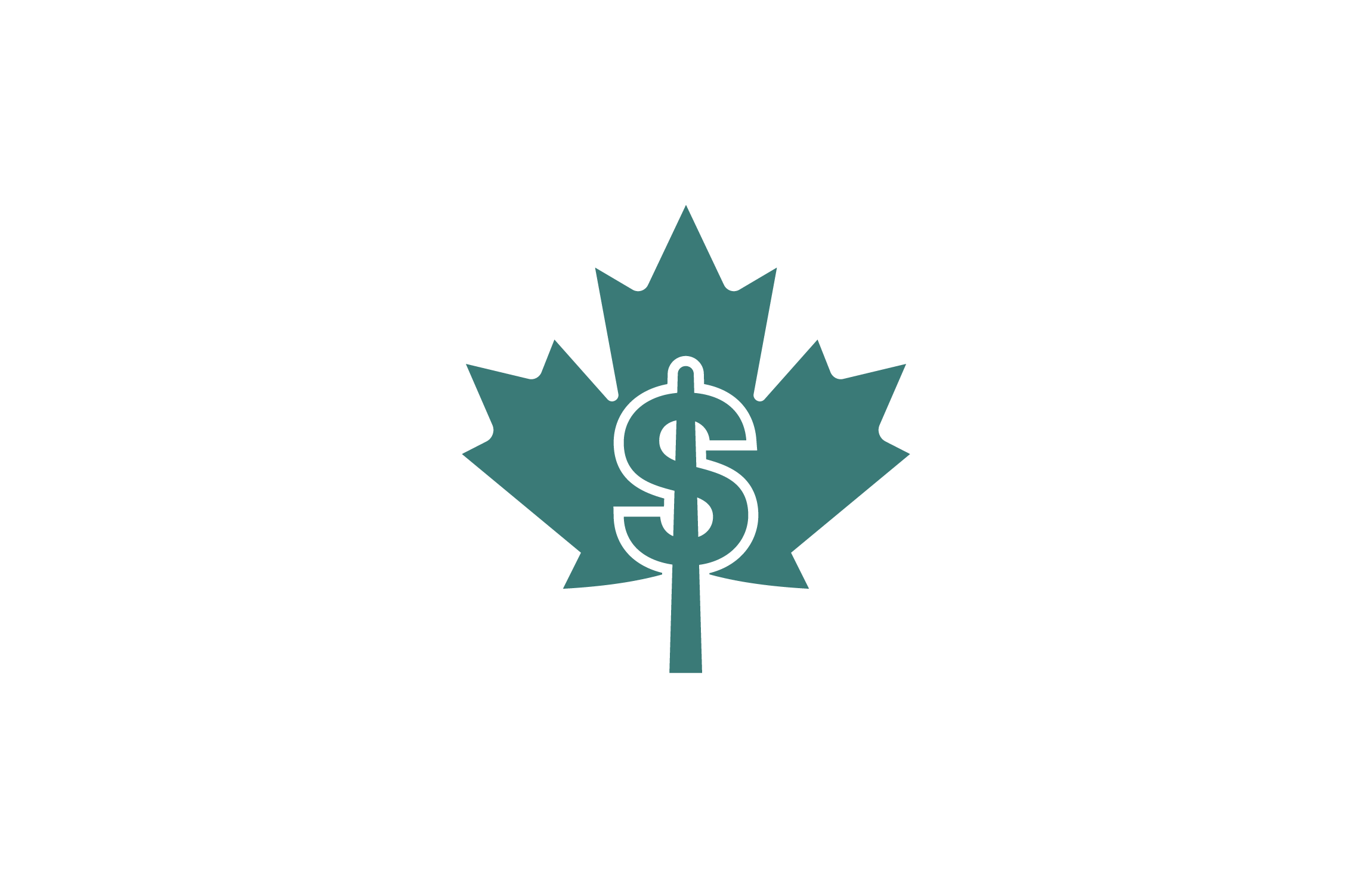If you’ve ever thought about starting an online store, you have probably heard of Shopify. Perhaps you’ve even run into Shopify while doing some online shopping yourself. But if you haven’t heard of it, you’ve probably already guessed that Shopify is a tool that helps to build an online store.
Let’s dive a little deeper into the world of Shopify, learning exactly what it is, how it works, and who it can benefit.
What is Shopify?
To put things simply, Shopify is a type of e-commerce platform. If you were to look up ECommerce in the dictionary, you would find this definition: “Commercial transactions conducted electronically on the internet.”
In simpler terms, ECommerce refers to any transaction or payment that is made online. Anytime you purchase something on Amazon, eBay, or another website, you engage in ECommerce.
The main difference between Shopify and other ECommerce websites like Amazon and eBay is that Shopify is a specialized ECommerce Platform. While Amazon and eBay are great places to sell products, they don’t allow you to create your own space.
When you sell on platforms like these, most people who come across your products are looking for that specific product – not searching for your store or products.
On the other hand, Shopify allows you to set up your own online store and promote your brand. Once your name has a positive reputation, people can come to your “store” and shop right from their homes.
Shopify is a specialized ECommerce Platform that provides you with everything you need to create your own online store. It provides business owners with everything they need to create their store, showcase their products, promote their brand, accept payments, engage customers, and so on.
How Does Shopify Work?
The main draw behind Shopify is its ease of use. With Shopify, you can have your online store up and running in just a few minutes. It provides all the tools you need to create your brand, display your products, and easily sell and collect payments.
Unlike traditional websites that require designers and programmers to set up, Shopify gives you everything you need to do it on your own. This saves you a great deal of time and, even more so, money.
Here’s how it works in a simple step-by-step guide:
Step 1: Sign up for an Account
The first step to setting up your Shopify account is to tell them a little bit about your business. The more details you know, the better they can customize your interface to make your website as simple and straightforward as possible.
Though it isn’t necessary, we suggest you start with a free trial. All of Shopify’s plans come with a 14-day free trial, and this allows you to test if it is the right fit for you and your business.
To do this, head to the Shopify homepage and select “Start Free Trial.” You will be asked to enter your email address, create a password, and select a name for your store. Once you’ve entered your details, you’ll be asked a series of questions like:
- Are you already selling?
- What is your current revenue?
- What industry will you be operating from?
The more honest you are and the more details you can provide, the better Shopify will be able to customize your store for you.
Once you’ve answered your questions, you’ll be asked to enter your address to get paid. And that’s it – once you’ve entered all your information, you can start building your store!
Step 2: Learn more about the Setup Process
Once you’ve signed up, now’s the time to start building your website. You will be directed to your Shopify Dashboard as soon as your setup is completed.
You will find your main menu on the left-hand side of the Dashboard. You can review orders, add or review products, manage your customers, and focus on marketing or analytics. This self-guided, easy-to-understand menu allows you to customize your website at your own pace.
With the 14 days free trial, you can set up your store and explore most of the features of Shopify. That said, you won’t be able to make your store visible to others or process payments until you purchase a plan.
You can utilize the 14-day trial plan to acquaint yourself with the design features of Shopify and see what your store will look like before you decide to actually launch.
If you aren’t ready to dive right in and start working by yourself, you can also use Shopify’s self-guided setup for your store. Their guided setup will help you step-by-step as you add your products, customize your theme, add your domain, and set up payments for your store.
You can also check out some of Shopify’s tutorials and help options if you want. You can find tutorials and help articles at Shopify’s Help Centre or use their step-by-step guided compass to learn how to set up your store.
Shopify offers plenty of other self-help and self-learning options, including a large online community and video courses by industry experts.
Step 3: Start Building Your Website
Shopify’s Dashboard makes it easy to build your website. Let’s take a look at some of the tools they offer to help you get started:
- Add Your Product
Starting on your dashboard’s “Home” page, you can “Add Products.” This is a great place to start building your store. To do this, simply click on the “Add Products” button. From here, you will be taken to another page where you will be asked to fill out the information about your product. You will be asked to add:
- A Title
- A Description
- Product Photos
- Product Price
- Inventory Information
- Shipping Information
- Customs Information
- And any information regarding customized options for your product.
When adding your products, always be sure to click “Online Store” in the right-hand menu. This will ensure that your product is displayed on Shopify.
You can also use this part of the Dashboard to help Organize your products. In the right-hand menu, you will see an “Organization” option. Here you can organize your products by type, vendor, or collection.
When finished creating and organizing your product, you can save it as a draft or publish it. When you publish your product, potential buyers can now see it. If you aren’t ready to publish, you can save your product as a draft to continue editing and publishing later.
You will find these options under the “Product status” portion of the
“Add Product page” (on the right-hand side).
- Customize Your Theme
Once you’ve added your products, you can now customize your theme. This is also done on the “Home” page of the Dashboard. Under “Design Your Store,” you will find a button that says “Customize Theme.”
Clicking on this button will allow you to add your logo, change your colors, and add images that you would like to reflect your brand. You can browse through various free themes to use for your store or visit the Theme Store to shop through even more themes that may fit your brand better.
Once you find a theme you like, click “Add Theme to Library.” This will download the theme for you. If you want to use it for your site, click on the actions button next to the theme and click “Publish.” You can click the “View your Store” button to preview your newly themed page.
When ready, you can click the “Customize” button to start customizing things like the header, the image banner, the text, and the collages. You can also use this to customize your catalog and your contact page.
One of the best things about Shopify is that every aspect of your page is customizable. You can save your changes and preview them as you go until your page is exactly what you visualize it to be.
- Add your Domain
Now your page looks how you want it to portray your brand. It’s time to connect your domain. A domain name is an address that people can type into the search bar to find your page. “www.Shopify.ca,” for example, is Shopify’s domain name.
You can do this from the Homepage of your Dashboard. Click on “Add a Domain.”
From here, you can connect to an existing domain, transfer a domain, or buy a New Domain. If you wish to buy a new domain, simply click on “Buy New Domain” and enter the domain address you have in mind.
The search tool will let you know if that domain is available and how much it will cost. If not available, it will also provide you with a list of available alternatives.
When you find a domain name, click “Buy.” If you already have a domain, you would like to connect to. You can also do that.
- Set up Your Shipping Options
The next task you should tackle is setting up your shipping options. Under your Home page, click on “Set up Shipping”. When you click this button, you will be redirected to a page where you will be guided to set up all your shipping preferences.
Here you can choose where you will ship and how much you will charge for shipping rates. You can set how much you will charge for General shipping, Domestic shipping, Cross Border shipping, and shipping to the rest of the world.
You can also set up custom shipping rates for specific products and turn on backup shipping rates if anything goes wrong at checkout.
You will also enter your package sizes on this page, set up a local pickup address (if applicable), and set up carrier accounts. Shopify also allows you to purchase discounted shipping labels and create custom packing slips for fulfilled orders.
Step 4: Checkout the Dashboard Panel
In your Dashboard Panel, along the left-hand side of your dashboard, you will find your Home tab and several other tab options, including orders, customers, products, analytics, and so on. Let’s take a quick peek into each of them:
- Orders
Unfortunately, you won’t be able to make any sales with your 14-day free trial. Therefore, you won’t be able to view anything on your order page either.
That said, if you decide to sign up for a plan, you can view everything related to your orders under this tab. Under the “Orders” tab, you will be able to:
- View an order
- View an orders history or timeline
- View payment details related to an order
- Check the currency of an order
- Add tags, notes, or edit an order
- Edit customer information related to an order
- Contact a customer about an order or send an email
- View an order status
You’ll also be able to use drafts to take orders over the phone and view what items have been put into a cart but haven’t been checked out.
- Products
We already entered some of our products in step 3, but you can add and edit your products anytime you like using the “Products” tab. You can add product titles, descriptions, and photos in this tab.
You can add or edit product prices, inventory and shipping information, and options. Shopify also lets you preview what your search engine listing will look like for SEO purposes.
Under the Products Tab, you can also:
- Keep track of your inventory
- Manage incoming inventory
- Manage and edit your collections
- Sell and issue gift cards
- Customers
Anytime customers place an order in your store, their information is automatically added to the customer list. After that, you can manage their information and create profiles under the “Customer” tab on your Dashboard.
Under this tab, you can add, edit, and manage customer profiles, send customers emails, or send discount offers. You can also create mailing lists and create customer groups.
- Analytics
Analytics can be defined as “the process of discovering, interpreting, and communicating significant patterns in data.” It tells us important information that is relevant to improving our business.
Who has been referring to your store? Where are your customers from? What are your most popular products? These are all things that you can learn from your Shopify Analytics.
When you open the Analytics Tab on your Dashboard, you’ll be presented with an array of data about your Shopify store. You can explore your Shopify Analytics page to discover:
- How many sales you have made over time
- How many visitors you have had at your store
- Percentage of customers that return for a second purchase
- How many items have been added to a cart or reached the checkout
- Your conversion rate
- Your total order value
- The average value of an order
- Where traffic is being generated from
- Where sales are being generated from
- Top landing pages
And so much more. So when you need information and data about your store, your Analytics Page is where you will go.
You can also use this page to view reports regarding your sales, acquisition, orders, profit margin, customers, behaviors, finances, marketing, and inventory.
- Acquisition Reports
Acquisition reports focus on customers that have visited your store. Your Acquisition report will tell you how many visitors you’ve had over time and how many sessions each visitor has had. It will also tell you your visitors’ geographic location and where they are being referred from.
This information is especially useful if you use specific marketing efforts like social influencers. Your analytics can tell you which influencers drive traffic to your page and how many convert to sales.
- Behavior Reports
While Acquisition reports focus on where your visitors and customers come from, behavior reports focus on what those visitors do while on your page.
Behavior reports will tell you your most popular landing pages, what people are searching for, what type of device your visitors are using to search, and what marketing campaigns attract your visitors.
They will also tell you your online store’s speed, conversion rates, and product recommendations based on searches and visitor behavior.
- Sales Reports
Shopify’s sales reports tell you everything you need to know about your sales over time. In this section of Shopify, you can learn more about what products interest your customers and which ones aren’t selling. You can view your reports by channel or by individual product.
- Order Reports
As you would expect, Shopify’s order reports give you analytics regarding your orders. In this section of your reports, you can see your order volume, fulfillment, and information regarding shipping, delivery, and returns.
Depending on your needs, you can view information regarding your overall orders or view data regarding a specified period of time.
- Profit Reports
Shopify’s profit reports tell you data regarding your profit margins. You can view your profit per product, by product variant, or by point of sale location on this page. This page will also give you data regarding discounts and refunds.
- Finance Reports
Shopify’s Finance Reports will help you find key information about your store finances. You can find details related to your total sales, broken down into sales, shipping, and return amounts on this page.
You can also find information regarding how payments are made (i.e., Paypal, credit card, etc.). You can view reports for specific channels or across all channels.
In the sales section of your financial report, you can find information about your gross sales, discounts, returns, net sales, shipping, and taxes. You can also find information regarding liabilities and gross profit.
- Marketing Reports
If you want to learn about the effectiveness of your marketing campaigns, your marketing reports are where you will turn. Shopify’s marketing reports will tell you which marketing campaigns are driving the most traffic and conversions and which aren’t working well. This will help you better understand where your marketing efforts should be spent and where you can save money.
- Inventory Reports
If you are on a Shopify Basic Plan or higher, you can access inventory reports. These reports can help you track your end-of-the-month inventory and how much is sold daily. On your inventory reports, you can:
- View your month-end inventory snapshots
- View your average inventory sold each day
- View your percent of the inventory sold
- View and ABC analysis by product.
Step 5: Sign up For a Plan
Okay, so now we know everything that you can do with Shopify. You’re almost ready to start selling if you’ve already set up your store. You can use your 14-day free trial to set up a store and explore everything that Shopify offers, but you won’t be able to sell your products on Shopify until you purchase a plan.
Shopify offers three different plan options: The Basic Shopify Plan, The Shopify Plan, and the Advanced Shopify Plan. Some Shopify features are included within all plan types.
All three plans, for example, include an online store, a blog, a website, and 24-hour customer support. All plans allow you to sell on different account channels and load multiple products.
All Shopify plans include manual orders, discount codes, free SSL certificates, abandoned cart recovery, and gift card options.
Here are the differences that you can expect between the three plans:
The Basic Plan
The Basic Shopify Plan costs $29/month and is recommended for those just starting out as an e-commerce business. The plan allows access to 2 staff members and allows you to assign up to 4 inventory locations.
Unfortunately, the basic plan does not create reports for you, nor does it include calculating third-party shipping rates. The Basic plan allows you to sell in up to 133 different currencies but does not include international domains or pricing.
The Shopify Plan
The Shopify Plan costs $79 per month and is recommended for those looking to grow their in-store or online business. The plan allows access to 5 staff members and allows you to assign up to 5 inventory locations.
The Shopify Plan includes standard reports but does not include the calculation of third-party shipping rates. You can sell in 133 different currencies, and international domains and pricing are included.
The Advanced Plan
The Advanced Plan is quite a jump from the other plans, starting at $299 per month. With that being said, it is Shopify’s most comprehensive plan and includes all of Shopify’s advanced features and tools. This plan is recommended for booming businesses that require advanced reporting.
With the Advanced Plan, you can allow access for up to 15 staff members and assign up to 8 inventory locations. Reports included in the plan are advanced, and third-party calculated shipping rates are included.
The Advanced Plan includes international domains and pricing and per variant international pricing, which is not included in the other two plans.
| Basic Plan | Shopify Plan | Advanced Plan | |
| Cost | $29/month | $79/month | $299/month |
| Staff access | 2 members | 5 members | 15 members |
| Inventory Locations | 4 | 5 | 8 |
| Reports | Not included | Standard | Advanced |
| Third-Party Shipping Rate Calculations | ✅ | ||
| International Domains and Pricing | ✅ | ✅ | |
| International Pricing (per variant) | ✅ |
What is Shopify Lite?
If you’re not looking to build an online store but simply want to add a sales element to your website, Shopify Lite may be a better option. With Shopify Lite, you can turn any website into a sales website.
The Lite plan, for example, allows you to add a “buy” button to any site, including social media pages and blogs. The Lite Edition of Shopify allows you to add Credit Card Payments anywhere and can help you create invoices to get paid. It offers 24-hour customer support and costs only $9 per month.
What is Shopify Plus?
Shopify Plus is for large businesses that are already bringing in a significant profit each year. It is used by some of the world’s biggest brands, including Pepsico and Unilever. The plan costs $2000 per month but includes all of the features of a regular Shopify plan, plus much more.
The Shopify Plus Plan includes various special features like Shopify Flow that allow you to add animation to your page. It also allows unlimited selling opportunities, bandwidth, staff accounts, insightful data reports, and so much more.
Should You Use Shopify?
The best part about Shopify is that it has a plan that can benefit anyone. With plans starting at just $29 a month, even businesses just starting out can utilize Shopify to start selling online.
If you aren’t sure whether Shopify is for you, take advantage of their free 14-day trial to test it out. There are no commitments, and you can use this time to see whether or not Shopify is the right choice for your business.