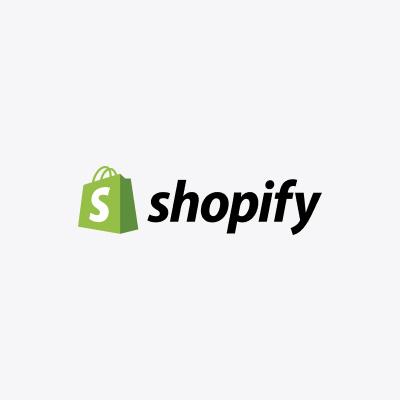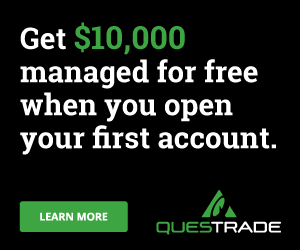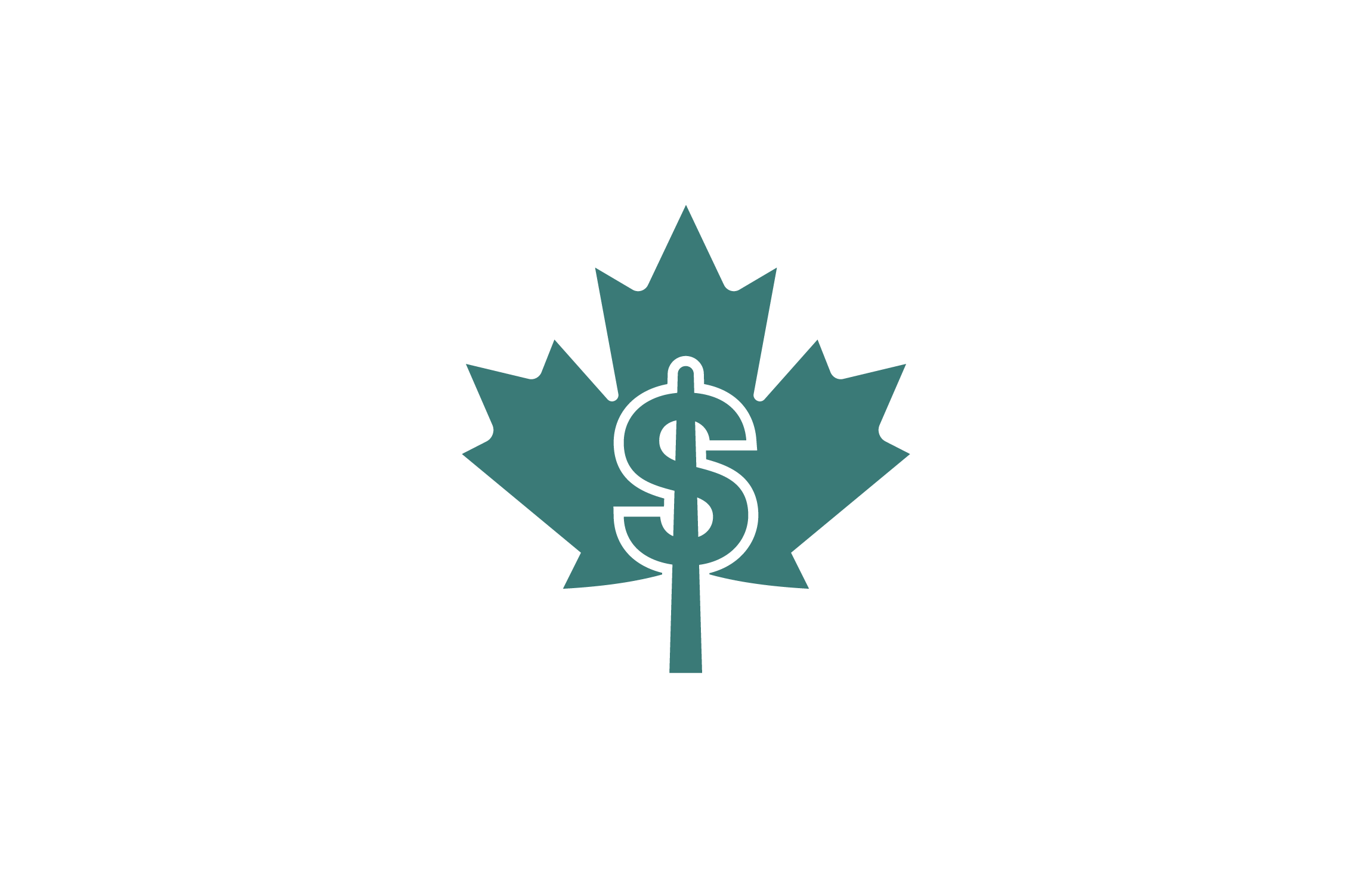If you’re a seller or merchant, you can use PayPal to sell items online and send or receive funds to or from your customers, all from the comfort of your home or office.
A PayPal account often comes in handy for eCommerce store owners or remote workers. It avails them the opportunity to manage their funds effortlessly.
While accepting payment from customers, it is imperative to note that situations may arise whereby you need to issue refunds to customers, especially for unsatisfactory transactions.
Perhaps you received a payment in error, an overpayment from a customer, or a dispute over the condition of a sold product; it is essential to refund your clients. You can do this via PayPal as long as the payment for the transaction was issued through PayPal.
PayPal has a stipulated refund policy for its users – buyers and sellers. Here’s how to issue refunds on PayPal.
Understanding PayPal’s Refund Policy
As a merchant or seller, you need to grasp PayPal’s refund policy in settling refund disputes with your customers. Buyers usually request a refund if the purchased item is not delivered, if the item is different from the product description, or any other payment-related issues.
From the date of receiving the payment for a transaction, sellers have up to 180 days (six months) to issue a refund for the transaction. A refund can be a partial or full refund and must go through PayPal.
Issuing Refunds on PayPal
Here’s how to issue refunds through PayPal
Step 1: Log in to your PayPal account
Step 2: Click on the Activity tab at the top left side of your PayPal account page.
Step 3: From the list of transactions, click on the transaction or payment you want to refund and click on “Refund this Payment”
Step 4: In the refund amount box provided, enter the amount you want to refund and click continue to complete the refund.
Step 5: You must repeatedly check your inputs by reviewing the payment information. This is to avoid wrong payments or incorrect refund amounts. If you’re satisfied with the payment information, click Issue Refund to complete the transaction.
Dispute and Claim Settlements
Irrespective of your customer relations or efforts, some customers may be unhappy with your services or a purchase transaction and request a refund. Buyers can contact sellers by email to request a refund.
PayPal also has a Resolution Center to mediate between sellers and buyers in settling payment disputes, especially where the two parties cannot agree on the refund and if the dispute escalates to a claim.
When you receive payment from a customer for a transaction, you can refund the amount within 180 days. If the buyer requests a refund, sellers can issue a partial or full refund.
While a full refund closes a dispute, a partial refund is subject to the buyer’s acceptance. If the buyer accepts a partial refund, PayPal will close the dispute as being settled. A customer can accept or refuse a partial refund offer and escalate the dispute to a claim.
According to PayPal, sellers can only refund the payment if the transaction is completed, pending, cleared, or uncleared.
How to Issue Full Refund for a Dispute
- Log in to your PayPal account
- Navigate to the Resolution Center to see a list of unresolved disputes
- Select Open Cases and click on the disputed transaction
- Click the Case ID under the case column
- From the case details, click Issue a Full Refund and complete the refund. A full refund usually closes a dispute.
How to Track Your PayPal Refund Status
You can check the status of your refund from your PayPal account dashboard. Depending on the original payment method, the refund can be instant or within a few days.
PayPal will refund a buyer through the original payment method for the disputed transaction. Payments done through PayPal balance are credited quickly and may arrive at the customer’s PayPal account balance on the same day.
From your PayPal account, you can check the status of your refund, which may include the following:
Refunded or Partially Refunded
After issuing a refund, if the status of your refund indicates Refunded or Partially Refunded, you can rest assured that your refund transaction is complete. The buyer should get the transferred amount in their PayPal balance or the payment method used in the original transaction.
Pending
A pending refund status implies that the transaction is incomplete, and the recipient has yet to receive the funds. This may be due to a transfer hold or pending clearance on your bank account.
Temporary Hold
A refund transaction could indicate a Temporary Hold if the transaction was refunded before clearance from the bank. It usually takes three to five business days to remove the hold and complete the refund.
Here’s how to check the status of your refund:
- Log in to your PayPal account
- Navigate to the top of the page and click on the Activity tab
- Click the Advanced Filters tab to reveal a dropdown menu.
- From the list, click on refunds and select the transaction date
- Click the refunded transaction you want to check and view the details/status of the refund.
How to Pay For Refunds
When refunding your customers, PayPal will attempt to deduct the amount from your PayPal account balance. However, if the fund in your PayPal balance is insufficient to cover the refund, PayPal will issue the refund from your verified and linked bank account.
PayPal’s refund policy does not allow sellers to issue refunds using a debit or credit card. Also, refunds can only be issued or initiated on the PayPal website. Sellers cannot issue refunds on the PayPal mobile app.